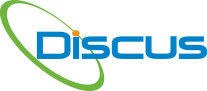Using the PW Profile to Customize DISCUS for the Pratt Risk Form
Using the Pratt & Whitney DISCUS Profile customizes DISCUS specifically for producing the First Article Inspection Reports for Pratt & Whitney. To take advantage of this powerful DISCUS feature:
- Select this link, DISCUS Pratt Profile v6, to download the DISCUS Profile zip file and save it to your computer. Do not unzip the file.
- Start up DISCUS and select menu item Tools and Profile Settings to display the Profile Manager window. Select Import, then in the file selection window, navigate to the folder where you save the Pratt Profile zip file “DISCUS Pratt Profile v6.zip” and select OK.
- To use the Pratt Profile for a particular drawing and output, select it in the Customer Profile drop down list on the TDP Properties window (menu item File, TDP Properties).
- Once the Customer Profile has been selected, the BOC Export to Excel First Article Inspection report will be in the Pratt risk form format.
- If you have purchased DISCUS Results, to have DISCUS export an excel row for every result entered, simply select menu item Results, Settings to display the Results Setting window and then select the Multiple results exported line by line option on the General tab.
- Export your BOC and results (if you have DISCUS Results) to an Excel file using the preselected Pratt Template.
- To complete the report, open the xls file with MS Excel, enable macros and press Ctrl-M to run a built in macro to fill in the Pratt Risk Form.