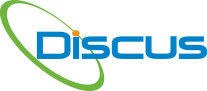Intelligent Drawing Analysis (IDA™) means more precision, fewer errors
In engineering, both precision and accuracy are crucial to the safety of consumers. Manufacturers of medical devices, heavy machinery, automotive parts and aerospace components are aware that lives are at risk, and understand that quality [...]
How IDA™ can save your company time, resources and money
For industries like aerospace or automotive, or other verticals that manufacture parts that are subject to rigorous testing and safety controls like medical devices or heavy machinery, the First Article Inspection (FAI) is a [...]
IDA™: Intelligent, Automated and Effective
Increasing efficiency without sacrificing quality is an impressive accomplishment for any business, in any industry. With the high financial stakes and exacting compliance demands in industries like aerospace, heavy machinery and medical devices, realizing [...]
Select a Body of Characteristics
For a faster method, click your selection tool and drag it around a body of characteristics. Select any single characteristic that is highlighted and right click. Select Convert to Characteristics and all characteristics selected will [...]
Define Characteristics with IDA™
Select the Balloon Icon and then double click an item highlighted in orange. The characteristic populates the Bill of Characteristics (BoC).
Initiate the Intelligent Drawing Analysis (IDA™) process
Add a drawing but do not select to populate all characteristics at this time option.
Want to remove items in the BoC?
Click the 4th icon on the Bill of Characteristics to remove from view any item, such as Production Equipment etc. and this “cleans up” your BOC.
Need a new Revision?
Go to the menu TDP and New Drawing Revision. Click to replace the drawing (warning, do not lock the characteristics as this disables renumbering). Click to view the changes and then replace. All the previously [...]
Need to remove a drawing?
Go to the menu item TDP and Bill of Documents. If the drawing has characteristics, delete them first in the Bill of Characteristics (BoC). Then you can select the drawing and click the Trash can [...]
Want to see missed characteristics?
Press CTRL and W to perform a virtual white out which will display any missed characteristics. Then balloon all you missed and renumber via the Characteristics Properties, by entering the new balloon number in the [...]
Want to turn off the shading of captured requirements?
Under Drawing and Snap Requirement Image Options, deselect the Fill Snap Requirement.
Want to indicate a Key Characteristic on the Drawing?
Under Settings and Balloon Properties, click the check box for indicating a Key and enter a value, such as CTQ. Then be sure to select Key for any applicable characteristic in the Bill of Characteristics.