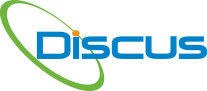Apply Tolerances before you create candidates with IDA™
After you create candidates, the tolerances are locked in. If you forgot, no problem. Set the tolerances and then select all ballooned data and right click. Select to apply the tolerances, that are correct for [...]
Check out your drawing before you run IDA™
Load the drawing and click the eye icon to view if the drawing is of good or poor quality. If poor quality, do not run the IDA; instead manually balloon.
View status of Intelligent Drawing Analysis (IDA™) processing
To check on the status of Intelligent Drawing Analysis (IDA™) processing on your drawings, click IDA on the menu at the top, then Show IDA Status to view the status.
Manually Ballooning GD&T
Faster Manually Ballooning GD&T. No time delays!
Manually Ballooning Notes
No need to press the Shift key when ballooning a note.
Manual Ballooning Improvements
Better Ability to Manually Balloon. Switch to Notes for Notes and GD&T for dimensions.
Have a hand written print?
When you load these poorly displayed drawings, choose to not run IDA™ and manually balloon them as you normally would.
Find a missed characteristic
After you balloon, press CTRL and W and anything characteristics not in orange blocks per the Intelligent Drawing Analysis (IDA™) that display, you can manually balloon and renumber.
Visit DISCUS at the IMTS Trade Show!
Held in Chicago, McCormick Place Sept 12 thru Sept 17. Stop by for a demo of DISCUS 2022 and hear about our great promotions! We are at Booth 135411.
Dock or undock the Characteristics Properties
Open the Characteristic Properties and select the dock icon and this page will populate the right side of the DISCUS panel. Un dock to remove this from the right panel
Set up IDA™ Settings
Under Settings and IDA Settings, find a list of ideal settings from which to choose. For example, ignore references or not. Set to have them record actuals or not. Same for Basic Dimensions. Set to [...]
Capture Surface Roughness
Select a body of characteristics and then locate the surface roughness. Right-click and select Surface Roughness from the list.