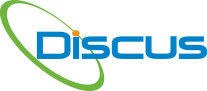Set up Supplier List as a drop-down option for Form 2
Click the Spec/Material Process Tab in the Bill of Characteristics and click to Configure Suppliers. Enter your supplier name and it will display for future selection on this form.
Set up Balloon Sequence for Group Ballooning
Under Settings and Application Settings and IDA Settings, scroll down to select the ballooning sequence, such as Clockwise, Counterclockwise, Top to Bottom or Bottom to top.
Automatic Leader Lines
Set up auto leader lines via Settings and Application Settings and Balloon Properties. At the bottom of the page, click the checkmark to set up leader lines for any/all ballooned items.
Set Sheet Number
If you want page 1 to be page 2, for example, on a multiple page PDF, right-click on the drawing and select Set Sheet Number. Enter the number, such as 2 and that will be [...]
Remove Color Shading when Ballooning
Under Drawing and Snap Requirement Images Options, deselect the option to Fill Snap Rectangle. This action will remove the shading of the characteristics.
Unhide Balloons when Creating Characteristics
Under Drawing and Snap Requirement Images Options, deselect the option to Hide Balloons. This action will allow you to see the balloons right away if you manually balloon.
Want to assign values to many characteristics?
In the Bill of Characteristics (BoC) multi-select items with a shared data, such as a comment for a group of characteristics or Designed Tooling. Right-click and select Edit Multiple Characteristics. Click the comment field for [...]
Need to create a custom “Class” field?
If you need to add a Class such as N/A or Safety, click BoC and Configure Custom Fields. In the Class value that displays, click the plus sign on the right panel and enter the [...]
Want the template of Rev C of AS9102?
Got it! But only if you are a customer with a current support/maintenance agreement. Contact [email protected] to get your template and instructions. If not current, we can get you a quote to get you up [...]
Need to use CMM data in DISCUS?
Obtain a CMM license and under Results click to enable CMM. First, Export to a CSV format, and ensure a column matches your balloon number such as CN column will have 1, 2 , 3. [...]
Need to Reorient PMI for 3D?
If the annotations are skewed or upside down, select an annotation and right-click to set to Orient to Screen and they will be presented properly, perpendicularly!
Have data but all balloons are red (bad data) in BoC?
You probably have a Validator that is warning you. Under Settings and Validator, click to show Any Requirements.