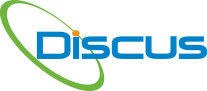Want to save Intelligent Drawing Analysis IDA® processing time?
When you add the drawing, a new feature for DISCUS 2024 U1, you can click on the function to exclude areas that will not be processed. Simply drag the rectangle around any section not to [...]
Want to identify a flag note and have that flag information repeated at the location of the flat note?
Under Settings | Application Settings | IDA® Settings, click the middle radio button to create a Note for the Flag note.
Need to group Notes and have the proper balloon sequence?
Under Settings | Application Settings | IDA® Settings navigate to the bottom of the page for balloon sequencing options: click bottom to top or top to bottom, depending upon the sequence of the notes.
Need to separate the Material and Process Specs in Net-inspect?
Under Settings, click Net-inspect validation and then when you edit the specification on the Process tab in the Bill of Characteristics , you can click on the drop-down to select either Material or Process. When [...]
Want to enable the IDA Document Queue?
Under Settings and IDA Settings and Advanced IDA Settings, select all options to enable the queue. The ability to load many documents to process is found under the IDA menu and IDA Document Queue Management.
Balloons Disappear when ballooning and then return?
Use these simple settings: Under TDP and Snap Requirements options, remove all check marks.
What are the best output options from your CMM to load to DISCUS?
There are 4 criteria. 1. Save as CSV. 2 Data in columns 3. There is a column header (any order). 4. Columns are: Char number, Nominal, Upper Tolerance, Lower Tolerance and Measured. Out of Tolerance [...]
Want your balloons to have auto leader lines?
In Settings and Application settings and Balloon Properties, scroll down to the bottom and click to include auto leader lines. When you balloon the data the leader lines will be automatically applied.
Need copy balloon data to show in the Bill of Characteristics (BoC) as a new balloon number?
Locate the item to copy for copying the data. Right-click and select copy. Navigate where you want this copy to be placed on the drawing as a new balloon number. Right-click and paste as new [...]
Need to have the same balloon number on the drawing?
Locate the item to copy for duplicate balloons on the drawing. Right-click and select copy. Navigate where you want this same balloon number to be on the print. Right-click and paste as duplicate. In the [...]
Want to repeat the Flag note at the place where the flag note is indicated on the drawing?
Under Settings and Application Settings and IDA® Settings, select the middle option to create a flag note and a note. When you balloon that flag note with IDA®, a flag note shape will display on [...]
Create Automatic Leader Lines?
Under Settings and Balloon Properties, scroll to the bottom to check create auto leader lines.